Install Kon Boot To Usb
- My drive where my Windows 7 install is Loc 0(Chan 0, Target 0, Lun 0), Steve, wondering based on that if I need to modify your example menu list file for that??? I've tried with kon-boot USB img and the Kon Floppy img, but no luck. I also tried the example in your tutorial included from this site, but no luck either.
- As I said, either re-install a bootmgr boot sector or ask KonBoot. You can boot from a WinPE USB drive to run bootsect - you will probably need the /nt60 /MBR /ALL switches. You will lose the Ubuntu boot and it may give you an unbootable system though! Maybe an alternative solution would be easier - e.g.
4. YUMI
YUMI is created by the same author as Universal USB Installer which is why they both share very similar graphical user interface. The only difference is YUMI allows you to create a bootable USB flash drive with multiple distributions. The steps to create a Kon Boot USB are exactly the same as Universal USB Installer.
Make bootable USB with kon-boot I am running a windows 10 computer and need to make a bootable USB drive and put kon-boot on it that I purchased. Can someone help me get started.
However when booting up a USB drive created by YUMI, you will first see a boot menu. Select “Other Operating Systems and Tools” -> followed by Konboot and finally select “Boot Konboot” from the menu. Kon-Boot will now run and then you will be brought back to YUMI’s boot menu. Now you can select “Continue to Boot from First HD (default)” to boot up Windows and login to any user account without a password.
Download YUMI
5. Kon-Boot USB Installer
This fifth method would most probably work for you if all of the above fails because it uses a different bootloader called GRUB. This Kon-Boot USB installer script is actually the official script provided by the author of Kon-Boot for their paid customers except it is packaged with the FREE version 1.1 and not the paid versions 2.0 or 2.1.
To use it, download the installer from the link below and extract to a new folder. Plug in your USB flash drive to the computer and format it as FAT32 file system. Right click on usb_install_RUNASADMIN.bat file and select “Run as administrator”. You should see a Kon-Boot USB Installer window with the information of your USB drive.
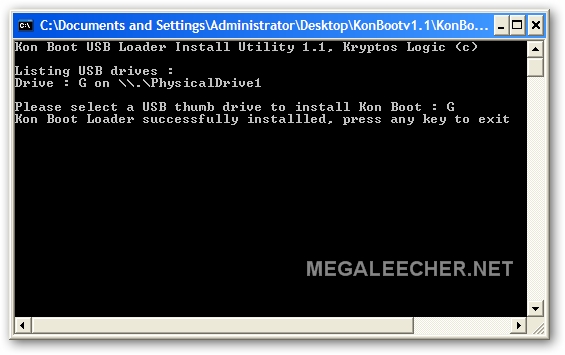
Confirm that your USB flash drive is correctly detected and finally click OK to start installing Kon-Boot to your USB flash drive.
Download Kon-Boot USB Installer
6. Hiren’s BootCD
Hiren’s BootCD is the king of all boot discs containing tons of utilities including Kon-Boot which are very useful to computer technicians, enthusiasts and engineers. Hiren’s BootCD comes as an ISO image which is meant to be burned to a disc but it can also be installed to a USB flash drive using the correct tools, or else some of the utilities will not run properly.
You can either use Universal USB Installer or YUMI which was mentioned earlier to install Hiren’s BootCD on to USB pen stick and then boot it up. At the Hiren’s BootCD menu, simply select Kon-Boot from the list.
Download Hiren’s BootCD
Additional Notes: Although Kon-Boot’s official website stated that the free version doesn’t support Windows 7, we have successfully tested it on Windows 7 Ultimate 32-bit without problems, but as expected it fails on 64-bit. Another issue we found when testing Kon-Boot USB on Windows XP is only methods #5 and #6 work properly while the rest simply crashes the XP operating system. Looks like GRUB boot loader has better support for Kon-Boot compared to Syslinux.
We’ve also tested the free Kon-Boot on Windows 8 but it didn’t work as it kept on going into automatic repair mode. The latest paid version 2.2 supports Windows 8, comes with a sticky keys feature to launch a command prompt with system privilege before logging in to Windows and support EFI from USB.
‹ Previous1Boot To Usb
2 View All You might also like:
3 Ways to Install and Run Kaspersky Rescue Disk from USB Flash DriveHow To Easily Put Hiren’s BootCD on to USB Pen StickCreate a Live Linux on USB Flash Drive with built in VirtualBoxBoot your Computer From USB Even If the BIOS Doesn’t Support itBoot an ISO directly from the Windows Boot ManagerI’ve had issues when trying to make a bootable USB drive with Konboot using the “make USB” tool that they provide with the tool. I got it working using ‘Sardu” and/or XBoot to make it :) Hope this helps :)
ReplyI tried all methods are written here. But, still I can’t boot in kon-boot. Its saying “ERROR loading operating system”. Can anyone help me?
ReplyToday I paid $15.99 for usb download, but it’s not working on the pc. I’ve tried entering a new dummy password – doesn’t work. I’ve held down the F11 (boot) key and selected “usb” but that doesn’t work either. I downloaded konboot to 2 different USBs … neither works. Any ideas?
ReplyAre you saying you see the Windows logon screen but it won’t bypass the password or you don’t even get so far as seeing the Kon-Boot screen?
Also, if you just paid for the software you get support from the developer for a short period of time, might as well use it and also direct any issues there as well.
ReplyI am getting this error while booting through unetbootin – pkzip file uses invalid method. Please help.
ReplyCan you still use your own USB stick after using it for kon-boot?
ReplyYes, you certainly can. Just format it again.
Replythanks for the guide.
Replythanks!!!!!!! works perfect!!!!!!! thanks again!
ReplyThanks Great tool
ReplyIt’s work For XP and VISTA ..Your’s Great!!!!! Raymond
Thanks
thanks raymond, my netbook work normal again.
ReplyI’ll try it right now for a friend who has been victim of a bad joke. However, if “ABC Formation, 2001” tells you about something, don’t hesitate and e-mail me!
Thanks for all, good job.
thanks buddy
ReplyHad for waiting for this article. Thanks Raymond. You’re the best
ReplyThanks Ray for hearing our prayers
ReplyThanks Raymond, very nice tip.
Replythanks ray! awesome post! :)
Replyworking here with out any glitch.
ReplyWow, I was actually expecting you to pursue this subject (Kon-Boot to USB, as others have been asking for), Raymond. Thank you!
ReplyThanks Ray for another great post!
Replyi believe this should be possible some day! awesome
thanks Raymond
yay ray thanks finally i can use kon-boot to usb…using a CD for such a small file is a complete waste and for a floppy..no one knows whether its gonna work the next second
ReplyI saw some debate regarding Kon-Boot to USB, many were wondering how. Thanks for lighting the path to it.
Replythanks in advance.
ReplyIts brilliant Raymond
Replygreat ray.
Replythanks ray for your info
ReplyLeave a Reply
This tool also supports identifying multiple operating systems such as Linux and DOS to integrate. If you do not find the packages listed in the list, try the Auto Detect feature.
If any package is no longer working, please let me know, I will fix it.
Below is a list of supported packages.
Windows
- Windows 7, 8.1 and Windows 10 Setup, Windows Server is also supported. You can easily download Windows ISO files from the Microsoft website.
- Automatically adds the driver to support Windows 7 installation from USB 3.0.
- Support split ISO file into several if ISO file is larger than 4GB but you are using FAT32 format.
- Windows XP and Windows 2003 Setup.
- WinPE 7/8.1/10.
- Gandalf’s Windows 10PE.
- Bob.Omb’s Modified Win10PEx64.
- Hiren’s BootCD PE.
- Active@ Boot Disk.
- MiniTool Partition Wizard 10.
- AOMEI Partition Assistant.
- AOMEI Backupper.
- EaseUS Partition Master.
- EaseUS Todo Backup.
- Macrium Reflect.
- TrustPort Live Bootable.
- Paragon Software.
- O&O BlueCon.
- Macrorit Disk Partition Expert.
- StorageCraft Recovery Environment.
- Microsoft Diagnostics and Recovery Toolset (DaRT).
- Windows VHD.
- ReactOS LiveCD. Only support Legacy BIOS mode. Computers that are not compatible with Windows XP may not be compatible with ReactOS.
Linux
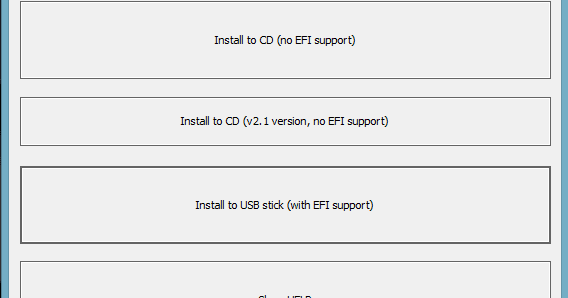
There are many packages that can be integrated through Auto Detect.
- 4MLinux
- 4MParted
- 4MRecover
- Antergos OS
- antiX OS
- Apricity OS
- ArchBang
- Arch Linux
- BackBox Linux
- BakAndImgCD
- BlackArch Linux
- Black Lab Linux
- BluestarLinux
- CentOS 6
- CentOS 7
- ClearOS
- Clonezilla
- CoreOS
- Cr OS Linux
- Cub Linux
- Debian Live
- DEFT-Zero
- Edubuntu
- elementary OS
- Fedora Server
- Fedora Workstation
- Gecko
- Gentoo LiveDVD
- Gentoo Minimal
- Gmac Linux
- GParted
- Grml
- Kali Linux
- KaOS
- KDE neon
- KNOPPIX Linux
- Kubuntu
- Lenovo Linux Diagnostics
- Linux Lite
- Linux Mint
- Lubuntu Desktop
- LXLE OS
- Manjaro
- MX Linux
- Network Security Toolkit
- openSUSE Installation ISO
- openSUSE LiveCDs/Rescue CD
- Parabola
- Parrot Security OS
- PCLinuxOS
- Peppermint OS
- PIXEL x86
- Puppy Linux
- Red Hat Enterprise Linux
- Sabayon Linux
- Simplicity Linux
- Slackware Live Edition
- Slax Linux
- SliTaz
- Solus Operating System
- System Rescue CD
- Tails Live
- Toutou Linux
- Ubuntu*Pack
- Ubuntu Budgie
- Ubuntu GNOME
- Ubuntu MATE
- Ubuntu Studio
- Voyager Live
- wattOS
- Webconverger
- WifiSlax 4.12
- WifiSlax64
- Xubuntu
- Zenwalk
- Zorin OS
- gNewSense
- Trisquel
- CentOS 6 LiveCD
- OpenMandriva
- Bodhi Linux
- SolydX
- Elive
- TheSSS
- JonDo Live DVD
- Mageia
- Rescatux
- SlackEX
- Siduction
- ROSA Desktop Fresh
- SCRE Linux
- boot-repair-disk
- All in One – System Rescue Toolkit
- Pardus
- Skywave
- RIPLinuX
- ophcrack LiveCD
- Darik’s Boot and Nuke
- VMware vSphere Hypervisor (VMware ESXi)
- Porteus
- MANGO (Massive Network Ghost)
- Trusted End Node Security
Antivirus
- Acronis Antimalware CD
- Antivirus Live CD
- Anvi Rescue Disk
- AVG Rescue CD
- Avira Rescue System
- Bitdefender Rescue CD
- COMODO Resuce Disk
- Dr.Web LiveDisk
- ESET SysRescue Live
- F-Secure Rescue CD
- G DATA BootMedium
- Norman Rescue Disk
- PC Tools AOSS
- Norton Bootable Recovery Tool
- Sophos Bootable Anti-Virus
Backup & Recovery
- Acronis Backup Advanced
- Acronis Snap Deploy 4
- Acronis Snap Deploy 5
- Acronis True Image 2011
- Acronis True Image 2012-2015
- Acronis True Image 2016-2017
- AOMEI Backupper
- BakAndImgCD
- Clonezilla
- EaseUS Todo Backup
- MiniTool Power Data Recovery
- R-Drive Image
- Redo Backup & Recovery
- Symantec Ghost
- System Rescue CD
- TeraByte Image for Linux.
- TeraByte Image for UEFI.
- Easy Recovery Essentials
Disk Utilities
- Acronis Disk Director
- GParted
- HDD Regenerator
- MiniTool Partition Wizard 9.1
- HDClone
- Paragon Software (Linux BIOS)
- Paragon Software (Linux UEFI)
- Parted Magic
- Partition Guru
Android
- Remix OS
- Phoenix OS
- Android-x86
DOS Program
There are many packages that can be integrated through Auto Detect.
- Super GRUB2 Disk
- Symantec Ghost
- Partition Guru
- HDClone
- Active Password Changer
- HDD Regenerator
- Active Boot Disk
- MemTest86
- FalconFour’s Ultimate Boot CD.
Special Package
These are packages created by the author or anyone. You can download special packages here.
- WinPE 10-8 Sergei Strelec
- Hiren’s BootCD
- Ultimate Boot CD
- FalconFour’s Ultimate Boot CD.